Sajaru CMS Demo Setup Guide
Learn how to install and run Sajaru CMS locally, access your API details, and launch your website with this step-by-step guide.
Step 1: Register for a Free Demo Account
Go to the signup page: https://cms.sajaru.com/signup
- Fill in your name, email, password, and organization details.
- Submit the form to create your demo portal instantly.
Step 2: Access Your Portal ID & API Key
After registration, access your portal dashboard:
https://cms.sajaru.com/ManagePortal/Action
- Navigate to the API tab.
- Note your Portal ID and API Key.
- Your API Base URL:
https://api.sajaru.com
Step 3: Download and Install the Sajaru CMS App
Download from: https://cms.sajaru.com/Dashboard/Action/Download
- Run
Sajaru.exeafter download. - Follow the installer steps.
- Once installed, your website will run at: http://localhost:90/
Step 4: Host Your Website Live
- Locate the
websitefolder in the installation directory (same level asSajaru.exe). - Transfer the folder to your web host using FTP or another method.
- Point your domain to the root of this folder.
Summary
| Step | Action |
|---|---|
| 1 | Sign up |
| 2 | Access API Info |
| 3 | Download & Install |
| 4 | Run locally at http://localhost:90/ |
| 5 | Upload website folder to go live |
Why Choose Sajaru CMS?
- ✅ Headless CMS architecture
- ✅ Clean API-driven backend
- ✅ Easy local and live setup
- ✅ Developer-friendly environment
- ✅ Scalable for enterprise use